Saitek X52 Pro Flight Control System 105966 사용자 설명서
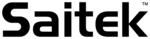
제품 코드
105966
3 of 10
20/12/2006 08:47
A deadzone is a part of the range in which an axis moves that is not detected by the drivers and so has no effect
on the game in progress. It may be around the center point of the range, or at either end.
on the game in progress. It may be around the center point of the range, or at either end.
To maintain your deadzones
Click the Deadzone tab.
The controls you can create deadzones for are shown, as follows:
Each axis is represented by a white box that contains a red line that represents where the control is currently
sitting. Moving the corresponding control moves the red line. Use this line to determine exactly where your
deadzone must begin and end. Beneath each box is a sliding scale. You use this to specify the size of each
deadzone.
sitting. Moving the corresponding control moves the red line. Use this line to determine exactly where your
deadzone must begin and end. Beneath each box is a sliding scale. You use this to specify the size of each
deadzone.
1.
Click on a slider on the sliding scale and drag it to where you want the deadzone to end. The area that
represents the deadzone is shaded gray.
represents the deadzone is shaded gray.
2.
Use the center sliders to maintain the deadzone around the center point of an axis. Use the sliders at either
end to create deadzones at either end of the axis.
end to create deadzones at either end of the axis.
3.
Tips: By default, clicking on either the right or the left slider in the pair moves both sliders. You can change this if
you just want to adjust one side of the deadzone. To do this, right-click anywhere in the white box and select Link
Deadzones from the popup list of options displayed. Repeat this to link the pairs of sliders again.
you just want to adjust one side of the deadzone. To do this, right-click anywhere in the white box and select Link
Deadzones from the popup list of options displayed. Repeat this to link the pairs of sliders again.
You can clear existing deadzones for an axis by right-clicking anywhere in the white box and selecting Clear
Deadzone.
Deadzone.
You can maintain deadzones for the following features of the Saitek X52 Pro FCS:
Feature Explanation
X Axis Movements of the stick from left to right or right to left.
Y Axis Movements of the stick from back to front or front to back.