Sygonix Surveillance Camera 20815Q 20815Q 사용자 설명서
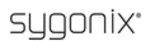
제품 코드
20815Q
28
The home technology brand for the entire house. More information at www.sygonix.com
i) Setting Function “MOTION DET”
To recognise movement in the monitored area more easily, you can mark up to 4 rectangular areas
in this function.
If movement takes place in the marked areas, the frame fl ashes to promote the movement.
“DETECT SENSE”
in this function.
If movement takes place in the marked areas, the frame fl ashes to promote the movement.
“DETECT SENSE”
Sensitivity for motion detection
“BLOCK DISP”
„ON“: The image areas where a movement takes place are alternatingly
briefl y displayed invertedly. This increases visibility where image contents are
changing.
briefl y displayed invertedly. This increases visibility where image contents are
changing.
“OFF”:
No
inversion
„ENABLE“: Press the „MENU“ button to show a grid. Where the grid is visible,
a short inversion of the image content is performed where there is motion
(see above).
a short inversion of the image content is performed where there is motion
(see above).
To exclude specifi c image areas from inversion (if it causes interferences
there), move the coloured cursor to the left, right, up or down with the control
buttons.
there), move the coloured cursor to the left, right, up or down with the control
buttons.
Briefl y push the button to hide the grid from the cursor fi eld (or show it again
by pushing the button again). Keep deleting the grid until only the area to be
inverted later (see description above, „ON“) has a grid anymore.
by pushing the button again). Keep deleting the grid until only the area to be
inverted later (see description above, „ON“) has a grid anymore.
Leave the cursor mode by pushing the button for 2 seconds and releasing it
then. The setup menu is displayed again.
then. The setup menu is displayed again.
“MONITOR AREA” „ON“: Only the area set in „BLOCK DISP/ENABLE“ (see above) is monitored
and inverted if there is any motion.
„OFF“: If „BLOCK DISP“ is set to „ON“, the entire image is inverted if motion is
detected. This can be used, e.g. for test purposes to set the sensitivity of the
motion detection.
detected. This can be used, e.g. for test purposes to set the sensitivity of the
motion detection.
If „BLOCK DISP“ has been switched „OFF“, the image area set in „AREA SEL“
is switched off by the monitoring.
is switched off by the monitoring.
“AREA SEL”
Select an image area here.
The sliders „TOP“, „BOTTOM“, „LEFT“ and „RIGHT“ can be used to draw a rec-
tangle that is later monitored for motion.
tangle that is later monitored for motion.
The
rectangle
fl ashes if any motion takes place in the rectangle.
We recommend either using the inversion (select image area as described above) or draw-
ing up to four rectangles that fl ash briefl y at motion. Never activate both marking func-
tions at the same time.
ing up to four rectangles that fl ash briefl y at motion. Never activate both marking func-
tions at the same time.