Sygonix 43192V 사용자 설명서
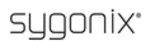
19
16-ch
·
4. Getting Started and the Main Screen
1) Turn on the DVR and wait for the system program to load. If any of the following
conditions are true,
x
You have not yet installed a hard disk drive into the device.
x
The DVR cannot read the HDD.
x
If a new HDD has been installed in the DVR but has not yet been formatted.
x
There is not enough space on the HDD to record, it will display a red “X” icon (
) in
the video preview interface. The HDD must be formatted in the DVR before use.
To format the HDD, first, from the main menu, select “System settings.” Click “SYSTEM,”
then select “HDD management,” and lastly, select “format.” If the HDD is already installed, the
then select “HDD management,” and lastly, select “format.” If the HDD is already installed, the
default setting is for the DVR to start recording and a red dot icon (
) on the screen will
indicate that it is functioning normally.
4.1 The Main Screen
The standard layout is four (or, depending on the device, nine or sixteen) windows evenly
distributed over the screen. From the main screen, you can access menu options and switch
distributed over the screen. From the main screen, you can access menu options and switch
For a detailed description of PTZ protocols, baud rates and IDs, refer to the
setup section in the PTZ manual.
setup section in the PTZ manual.