Sygonix 43192V 사용자 설명서
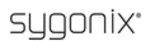
20
among channel views, displaying either all channel feeds simultaneously or displaying a
full-screen view of a single selected channel.
full-screen view of a single selected channel.
4.1.1 Displaying a Single Channel
In the multiple-screen view, you can make a particular window active by left-clicking on it
once with a mouse, or navigating to it using directional buttons (
,
,
,
). If an audio
output device is connected to this channel, you can monitor both audio and video feeds.
To display a full-screen view of a single channel, press the corresponding numerical or
positional buttons (
positional buttons (
/
) on the remote control (the
channel number is displayed in the top left corner of each window); alternatively, you can do so
by left double-clicking on the desired window.
by left double-clicking on the desired window.
In order to return to the multi-screen view, either double-click on the screen again or press the
single-/multiple-view button either on the remote control or the front panel of the DVR.
You can choose to display the status bar and or toolbar, or to hide them by right-clicking on the
screen. These three options alternate in sequence.
single-/multiple-view button either on the remote control or the front panel of the DVR.
You can choose to display the status bar and or toolbar, or to hide them by right-clicking on the
screen. These three options alternate in sequence.
4.1.2 Status Bar
Located at the bottom of the screen, the Status Bar can be displayed by pressing the “Menu”
button or right-clicking anywhere on the screen.
button or right-clicking anywhere on the screen.
System time Approximate Remaining Hours of HDD recording
4.1.3 Login DVR
In live view, press the “ ” button twice or double-click the right key of the mouse in live
view to display the tool bar. The login window will appear
if the password is enabled.
view to display the tool bar. The login window will appear
if the password is enabled.
You can log in from the “LOGIN” window as shown in the
adjacent figure. Select a user name and password via
numeric keyboard. You can access the main menu by
pressing “
adjacent figure. Select a user name and password via
numeric keyboard. You can access the main menu by
pressing “
” if the password is enabled.