McIntosh MVP891 사용자 설명서
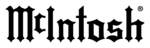
36
2. Using the DIRECTIONAL Push-buttons first se-
lect “System”, then “Firmware Update” followed
by “Check for Update”. Refer to figures 71 and 72.
Note: If figure 73 appears On-Screen the MVP891
was unable to establish a connection with the
Internet, try resetting the Routers/Modem
and then try again.
Purpose:
To Update the MVP891 Firmware.
Requirements:
1. A functioning MVP891 Audio/Video Player.
2. An Ethernet Connection between the MVP891
ETHERNET RJ45 connector (using a CAT5 or
CAT6 cable) to a Computer Network with router
providing Broadband Internet Access or directly
to a High Speed Modem with Broadband Internet
Access. Refer to page 12 for additional connection
information.
3. Internet access supporting DHCP protocol, check
with your Internet Service Provider.
Note: If your Internet Connection does not support
the DHCP protocol proceed to “Network Setup
Settings” before starting the Update Process.
Refer to pages 18, 19 and 22.
4. An active Video Connection betweeen MVP891
and a TV/Monitor.
5. An active AC Outlet.
Preparing for the Update Process:
With power Off to the MVP891, connect the ETHER-
NET connector to the computer network/modem.
Note: Some Routers/Modems might require to
be reset after connection is made to the
MVP891.
Perform the following steps:
1. Switch power On to the MVP891.
2. Remove any Disc or USB Memory Drive from the
MVP891.
3. The Front Panel Information Display should indi-
cate “NO DISC” at this time. If the display indi-
cates “00001” then press the Front Panel SOURCE
Push-button once and then wait until the display
indicates “NO DISC” before proceeding.
Firmware Update
Before starting the Update Process:
Before proceeding with the MVP891 Firmware Up-
date, please keep in mind the following:
1. The Update process will erase the current firm-
ware inside the MVP891.
2. The MVP891 will not function until a successful
Firmware Update is accomplished.
3. The Firmware Update Process will take on aver-
age 10 minutes and it could take upwards of 30
minutes or more depending on the speed of the
Internet Connection.
4. DO NOT remove AC Power from the MVP891
during the Update Process.
5. DO NOT attempt to stop the Update Process once
it has started.
6. DO NOT operate the MVP891 until the Update
Process is complete (the Front Panel Information
Display will indicate “NO DISC”).
Update Process:
1. Press the SETUP Push-button on the Remote
Control. The Front Panel Information Display
will indicate “SETUP” and the TV/Monitor will
now display the Setup Graphics. Refer to figure
70.
Figure 70
Select
Confirm
ENTER
Exit
SETUP
System
General Setting
Language
Ratings
Network
Others
Figure 71
Select
Confirm
ENTER
Exit
SETUP
System
General Setting
Language
Ratings
Network
Others
HDMI Control
HDMI Power Off...
Initialize
Firmware Update
Update Notification
Check for U...
Figure 72
Select
Confirm
ENTER
Exit
SETUP
System
General Setting
Language
Ratings
Network
Others
HDMI Control
HDMI Power Off...
Initialize
Firmware Update
Update Notification
Check for Update
Figure 73
Firmware Update
Network problem
make sure that the connection
and network settings are correct.
RETURN Cancel