Wolf DCL-200FD 사용자 설명서
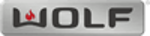
20
Brightness Control
Scaler -> Main Menu -> Picture Controls -> Brightness
Video brightness controls work by adjusting black levels. When you make an adjustment to the brightness control, all levels
of interscene image brightness (from black to peak white, but most noticeably in the dark areas of the picture) are shifted
from darker to brighter.
of interscene image brightness (from black to peak white, but most noticeably in the dark areas of the picture) are shifted
from darker to brighter.
The Brightness control is complimentary to the Contrast control on the next page. Contrast controls adjust the level or intensity
of interscene white levels.
of interscene white levels.
Contrast Control
Scaler -> Main Menu -> Picture Controls -> Contrast
Contrast controls works by adjusting the levels of white. Contrast is complimentary to the Brightness control. Contrast controls
should be used carefully because if overly adjusted, some details in the lighter images areas can become “less visible” and
affect image clarity.
should be used carefully because if overly adjusted, some details in the lighter images areas can become “less visible” and
affect image clarity.
Contrast and Brightness controls, like all picture controls, are independently adjustable for every video input. When you
make a change to a picture control, the change applies only to the currently selected video input.
make a change to a picture control, the change applies only to the currently selected video input.
Press SCALER, press MENU, select Picture Controls, select Contrast
Color Saturation
Scaler -> Main Menu -> Picture Controls -> Color Saturation
Color Saturation refers to the intensity of “color” in the picture. Increasing Color Saturation makes colors look more vivid,
while decreasing Color Saturation makes colors look more “washed out.” Changes to either Brightness or Contrast can also
affect your image’s Color Saturation. You can use this control to balance the mix of color verses brightness.
while decreasing Color Saturation makes colors look more “washed out.” Changes to either Brightness or Contrast can also
affect your image’s Color Saturation. You can use this control to balance the mix of color verses brightness.
Color Saturation, like all picture controls, is independently adjustable for every video input. When you make a change to a
picture control, the change applies only to the currently selected video input.
picture control, the change applies only to the currently selected video input.
Hue
Scaler -> Main Menu -> Picture Controls -> Hue
Hue is a an adjustment to color “shading.” The changes made with a Hue control effect what some other television sets
refer to as “tint.” Hue controls cause a shift in color spectra. Shifting more in one direction moves the video shade towards
a more “green” image while adjustments in the opposite direction moves the video towards a more “red” dominant image.
refer to as “tint.” Hue controls cause a shift in color spectra. Shifting more in one direction moves the video shade towards
a more “green” image while adjustments in the opposite direction moves the video towards a more “red” dominant image.
Hue, like all picture controls, is independently adjustable for every video input. When you make a change to a picture control,
the change applies only to the currently selected video input.
the change applies only to the currently selected video input.
ProScaler
High Definition Video Processor
User’s Manual