Wolf DCL-200FD 사용자 설명서
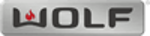
19
Pan H or V
Scaler -> Main Menu -> Zoom & Pan -> Pan H or V
The pan feature allows you to move around on a zoomed picture. As you move around, you expose parts of the picture that
were not visible because the picture was Zoomed. Pan works only on a Zoomed picture.
were not visible because the picture was Zoomed. Pan works only on a Zoomed picture.
The controls on this screen work differently than most screens. The controls are work like the Zoom H or V described on the
previous page.
previous page.
Uses Up/Down arrows to zoom vertically, and Left/Right arrows to zoom horizontally. The OK button takes you to the previous
screen, or you can press the EXIT button your remote to exit menus.
screen, or you can press the EXIT button your remote to exit menus.
Zoom using the Remote Control
You can Zoom directly from remote without using the Menus. All Zoom controls apply to the currently selected input, giving
you independent Zoom controls on every video input.
you independent Zoom controls on every video input.
Aspect Ratio Control using Menus or Remote
Scaler -> Main Menu -> Aspect Ratio
Select the Aspect Ratio choice from the Menu, or select from the available Aspect Ratios at the bottom of the remote control.
Aspect Ratio controls apply to the currently selected input, for independent Aspect Ratio controls per input.
Picture Controls
Picture Controls let you make adjustments to your picture. The set of Picture Controls available are briefly described below:
Brightness
Adjusts black level (the dark portions of the image).
Contrast
Adjust white levels (the bright portions of the image).
Color Saturation
Adjusts the vividness (intensity) of colors
Hue
Color adjustments that shift the shading of color. Also sometimes called tint. This
color control adjusts color shading without changing Luminance (picture brightness)
or color saturation.
color control adjusts color shading without changing Luminance (picture brightness)
or color saturation.
Detail Enhancement
Sharpening control that influences picture details
ProScaler Enhancement
Sharpening control that influences large image features
Mosquito Noise Reduction
Type of noise filtering that removes “mosquito noise,” a common video compression
artifact often visible in the image.
artifact often visible in the image.
Picture Controls apply to the currently selected input, giving you independent Picture Control of every input component.
Scaler -> Main Menu -> Picture Controls
ProScaler