Agilent Technologies 85225F Manual Do Utilizador
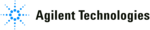
Installing the System
2
Installation and User’s Guide
89
To configure the LAN/GPIB gateway for functional verification
If your system includes an Agilent E5810A LAN/GPIB gateway, follow
these steps to configure the LAN/GPIB gateway in order to verify the
functionality of the performance modeling system.
these steps to configure the LAN/GPIB gateway in order to verify the
functionality of the performance modeling system.
After functional verification, contact your corporate IT professional and
ask for a permanent server IP address assignment for the LAN/GPIB
gateway. For instructions on changing the server IP address, see the
LAN/GPIB gateway installation and configuration guide.
ask for a permanent server IP address assignment for the LAN/GPIB
gateway. For instructions on changing the server IP address, see the
LAN/GPIB gateway installation and configuration guide.
This completes the installation process. To confirm the functionality of the
system, continue to
system, continue to
N O T E
This procedure explains how to configure IC-CAP to use the default
LAN/GPIB gateway server IP address in order to verify the
functionality of the performance modeling system.
LAN/GPIB gateway server IP address in order to verify the
functionality of the performance modeling system.
To configure the LAN/GPIB gateway
Step
Action
Notes
20 Start the IC-CAP
software.
*
* To familiarize yourself with the IC-CAP software, refer to the first three chapters of the Agilent IC-CAP 2004 User’s Guide, model number
85190D.
PC version:
a Select Start > Programs > IC-CAP 2004 >
IC-CAP.
UNIX version:
a Open a UNIX terminal window.
b At the prompt, type
b At the prompt, type
iccap
.
c Press Enter.
•
This starts IC-CAP and opens the
IC-CAP/Status and IC-CAP/Main
windows.
IC-CAP/Status and IC-CAP/Main
windows.
21 Add the interface to the
IC-CAP Hardware Setup.
a From the IC-CAP/Main window menu bar,
choose Tools > Hardware Setup... .
†
b Below the HP-IB Interface group box, click
Add Interface.
c In the Add HP-IB Interface dialog box, enter
lan[192.0.0.192]:hpib
.
d Click OK.
† If there is an existing IC-CAP interface (for example, HP-IB), select the existing interface and click Delete Interface before continuing to
the next action.
•
This opens the IC-CAP/Hardware
Setup window.
Setup window.
•
This opens the Add HP-IB dialog box.
•
This configures the LAN/GPIB
gateway (with its default server
address) as the performance modeling
system GPIB interface.
gateway (with its default server
address) as the performance modeling
system GPIB interface.