Trust bt-2100p bluetooth 2.0 edr usb adapter Manual Do Utilizador
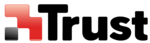
Printing images directly from a digital camera or other device
[BIP]
If you have a printer that supports BIP (Basic Imaging Profile), you can send images directly to a printer
to be printed out, without having to perform any special set-up procedure.
to be printed out, without having to perform any special set-up procedure.
Note
l
Below is a list of file types (extensions) of images that can be printed out directly.
◎
Bitmap (*.bmp)
◎
JPEG (*.jpg; *.jpeg)
◎
PNG (*.png)
Procedure
■Printing image files on a printer (using icons)
1. Turn on the printer
1. Turn on the printer
2. Open Bluetooth Information Exchanger
Note
Please refer to Contents of the Bluetooth
TM
Utility
on how to open Bluetooth Information Exchanger
3. Double-click on the [Image Transfer] icon
A list of devices will appear in the [Image Transfer] window.
Note
If your desired printer does not appear in the list, please confirm that the printer has been turned
on, and then click on [Bluetooth]→[Search Devices] A device search will be performed.
on, and then click on [Bluetooth]→[Search Devices] A device search will be performed.
4. Drag and drop the file to be sent on top of the icon of the destination printer
The file will be sent to the printer.
If the file has been sent to the printer successfully, a message will appear, and the image will be printed
out. Please click on the [OK] button.
If the file has been sent to the printer successfully, a message will appear, and the image will be printed
out. Please click on the [OK] button.
A message will appear if the file transmission was unsuccessful. Please click on the [OK] button to
close the message, and repeat the printing procedure.
close the message, and repeat the printing procedure.
Note
If the printer does not support the BIP profile, a message will appear.
■Printing image files to a printer (by right-clicking the mouse)
1. Turn on the printer
■Printing image files to a printer (by right-clicking the mouse)
1. Turn on the printer
2. Right-click on the file to be sent, and then click on the destination printer under [to Bluetooth]
Note
If your desired device does not appear in the list, please confirm that the device has been
turned on, and then click on [to Bluetooth] →[Search Other Devices]
turned on, and then click on [to Bluetooth] →[Search Other Devices]
Once the device has been detected, select the destination device and click on the [Send] button.
A window indicating that the file is being sent to the printer will appear.
If the file has been sent to the printer successfully, a message will appear, and the image will be
printed out. Please click on the [OK] button.
If the file has been sent to the printer successfully, a message will appear, and the image will be
printed out. Please click on the [OK] button.
A message will appear if the file transmission was unsuccessful. Please click on the [OK] button to
close the message, and repeat the printing procedure.
close the message, and repeat the printing procedure.
Note
If the printer does not support the BIP profile, a message will appear.