Trust bt-2100p bluetooth 2.0 edr usb adapter Manual Do Utilizador
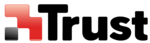
Listening to music using the stereo headphones
[GAVDP] [A2DP]
[AVRCP]
This section describes how to use the stereo headphones to listen to your favourite music or other
audio files stored on your PC.
audio files stored on your PC.
Configuring the stereo headphones
Procedure
1. Right-click on the Bluetooth
TM
wireless technology icon in the task tray, and click on
[Add New Connection].
Note
Alternatively, click [Start]→[All Programs]→[Bluetooth]→[Bluetooth Settings], and then click on
[New Connection] from the [Bluetooth Settings] screen that has opened.
[New Connection] from the [Bluetooth Settings] screen that has opened.
The [Add New Connection Wizard (Welcome to the Add New Connection Wizard)] will appear.
2. Switch ON the stereo headphones and activate "Discoverable" mode
Please refer to the user guide for the stereo headphones for further information on how to operate them.
3. Confirm that [Express Mode] has been selected, and then click on the [Next] button
The [Add New Connection Wizard (Searching for Devices)] screen will appear.
Once the search for the devices has ended, the [Add New Connection Wizard (Select Device)] screen
will appear.
will appear.
4. Select the device name of the stereo headphones from the list, and click on the [Next] button
The [Add New Connection Wizard (Searching for Services)] screen will appear.
The settings will be registered, and the icon will appear on the [Bluetooth Settings] screen.
Connecting to the stereo headphones
You can connect to the stereo headphones from the icon registered in [Bluetooth Settings]. Please refer to
the user guide for information on how to make a connection from the stereo headphones.
the user guide for information on how to make a connection from the stereo headphones.
Important
l
Please close the following audio applications before any connection is made between your stereo
headphones and PC.
headphones and PC.
◎ Music/video playback applications
◎ e-Conferencing applications
◎ Voice-recognition applications
◎ e-Conferencing applications
◎ Voice-recognition applications
Please finish connecting the stereo headphones before launching any of these applications.