Trust bt-2100p bluetooth 2.0 edr usb adapter Manual Do Utilizador
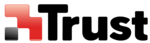
Sending images to a PC or PDA
[BIP]
You can send image data to a Bluetooth
TM
wireless technology-enabled PC or PDA. Images are sent using
"Image transfer" under Bluetooth Information Exchanger.
Note
l
The following image file formats can be sent and received using "Image transfer":
◎ Bitmap (*.bmp)
◎ JPEG (*.jpg, *.jpeg)
◎ PNG (*.png)
◎ JPEG (*.jpg, *.jpeg)
◎ PNG (*.png)
Procedure
■Sending images to a PC or PDA (using icons)
1. Turn on the PC or PDA
Confirm that a Bluetooth
TM
wireless technology connection has been enabled before proceeding.
2. Open Bluetooth Information Exchanger
Note
Please refer to Contents of the Bluetooth
TM
Utility
on how to open Bluetooth Information Exchanger
3. Double-click on the [Image transfer] icon
A list of devices will appear in the [Image transfer] window.
Note
If the desired device does not appear in the list, please confirm that the device has been turned on, and
then select [Bluetooth]→[Search Devices]. A device search will be performed.
then select [Bluetooth]→[Search Devices]. A device search will be performed.
4. Drag and drop the file you wish to send over the destination icon
The image will be sent. If the image has been sent successfully, a message will appear. Please click on
the [OK] button.
the [OK] button.
A message will appear if the image transmission was unsuccessful.
Please click on the [OK] button to close the message, and repeat the procedure.
Please click on the [OK] button to close the message, and repeat the procedure.
Note
Images that have been sent will be saved in an image transfer folder on the destination device.
Images received using "Image transfer" in the Bluetooth Information Exchanger will be saved in the
"Image Box" in "Image transfer".
You can use the Settings on [Bluetooth Information Exchanger] tab in [Options] to change the
location of the "Image Box" folder on the hard drive.
Images received using "Image transfer" in the Bluetooth Information Exchanger will be saved in the
"Image Box" in "Image transfer".
You can use the Settings on [Bluetooth Information Exchanger] tab in [Options] to change the
location of the "Image Box" folder on the hard drive.
■Sending images to a PC or PDA (by right-clicking the mouse)
1. Turn on the PC or PDA
Confirm that a Bluetooth
TM
wireless technology connection has been enabled before proceeding
2. Right-click on the file you wish to send, and then click on its destination from [to
Bluetooth]