Trust bt-2100p bluetooth 2.0 edr usb adapter Manual Do Utilizador
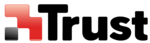
Synchronizing information using ActiveSync
[SPP]
This section describes how to synchronize information on your PDA (calendars, contacts,
inboxes etc) with your PC using Microsoft ActiveSync.
inboxes etc) with your PC using Microsoft ActiveSync.
When you connect via Bluetooth
TM
wireless technology instead of with a standard cable, you
will always be able to synchronize your data without the hassle of having to connect the cable.
Important
l
Please use ActiveSync v.3.7 or higher. Also please establish a partnership between the devices using a
USB or infrared link before you connect via Bluetooth
TM
wireless technology.
l
Please refer to the ActiveSync Help or other manuals for information on how to use the application.
l
Microsoft Outlook 2002 or another schedule management tool must also be installed on the PC.
Connecting using ActiveSync
Both the PC and PDA must be set up in order for a connection to be established.
■Preparing the PC
Procedure
1. On the PC, click on [Start]→[All Programs]→[Microsoft ActiveSync]
The initial ActiveSync set-up window will appear.
It is assumed in the explanation below that no ActiveSync connections have been established with
other devices.
It is assumed in the explanation below that no ActiveSync connections have been established with
other devices.
2. Click [File]→[Connection Settings]
The [Connection Settings] window will appear.
3. Place a check next to [Allow serial cable or infrared connection to this COM port], and then
select "COM7".
Note
In the standard set-up, the port is configured to "COM7" (refer to Steps (3) and (4) under "Preparing
the PDA" below). When using a different port, please also change the port number selected in this
window.
the PDA" below). When using a different port, please also change the port number selected in this
window.
■Preparing the PDA
Procedure
1. Tap on the Bluetooth
TM
wireless technology icon in the bottom right of the screen
Important
The connection procedure may be different depending on the manufacturer or model of PDA you
use. Please refer to the product instruction manuals for further details.
use. Please refer to the product instruction manuals for further details.
The [Bluetooth Settings] window will open.
The message "Connection not registered" will appear if no Bluetooth
TM
wireless technology device
has been registered.
Please tap on [OK] to close the message.
2. Double click on [Tools]→[Search for peripheral components]
The application searches for nearby devices.