Trust bt-2100p bluetooth 2.0 edr usb adapter Manual Do Utilizador
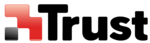
Using a headset to communicate
[HSP]
This section provides a description of how to use a Bluetooth
TM
wireless technology-compatible wireless
headset to communicate (chat) using Microsoft NetMeeting or other software.
Registering the headset Procedure
Procedure
1. Right-click on the Bluetooth
TM
wireless technology icon in the tasktray, then click on [Add New
Connection Wizard]
Note
Alternatively, you can click on [Start]>[All Programs]>[Bluetooth]>[Bluetooth Settings], then click on
[New Connection] in the [Bluetooth Settings] screen that has opened.
[New Connection] in the [Bluetooth Settings] screen that has opened.
The [Add New Connection Wizard (Welcome to the Add New Connection Wizard)] screen will appear.
2. Turn the headset power on
Once you have turned on the headset, set the mode to enable a connection. Important
The procedure for operating the headset may differ depending on the manufacturer and model.
Please consult your user guide for a detailed description of how to operate the unit.
Please consult your user guide for a detailed description of how to operate the unit.
3. Confirm that [Express Mode] has been selected, then click on the [Next] button
The [Add New Connection Wizard (Searching for Devices)] screen will appear.
Once the device search has been completed, the [Add New Connection Wizard (Select a Device)] screen
will appear.
will appear.
4. Select the name of the headset device from the list, then click on the [Next] button
5. Answering with the headset
If the service has been properly detected, a screen will appear indicating that the headset is being called, and
a tone will accordingly sound in the headset.
a tone will accordingly sound in the headset.
Please press the headset switch.
Important
The procedure for operating the headset may differ depending on the manufacturer and model.
Please consult your user guide for a detailed description of how to operate the unit.
Please consult your user guide for a detailed description of how to operate the unit.
The [Add New Connection Wizard (Configuring (Connecting to Voice Circuit))] screen will appear, and
device configuration will be performed.
device configuration will be performed.
Note
If you are connecting to the headset for the first time, or if another audio device has not yet been registered,
the following [Found New Hardware Wizard] screen will appear, from which you can proceed to install the
driver.
the following [Found New Hardware Wizard] screen will appear, from which you can proceed to install the
driver.
If another audio device has already been registered (i.e., the driver has been installed), you can proceed to
Step 9 without having to install the driver.
Step 9 without having to install the driver.
6. Click on the [Next] button
The [Install Hardware] screen will appear.