Lufft External temperature/humidity sensor, -40 to 80 °C,Opus20 E, Opus 20 E, PoE 8120.TFF Manual Do Utilizador
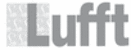
Códigos do produto
8120.TFF
Operating Instructions OPUS20E For external sensors
4
EN
Start the SmartGraph software. The program recognises the connected data
logger automatically and adds the data logger to the existing data logger list.
The data logger can now be configured using the software.
logger automatically and adds the data logger to the existing data logger list.
The data logger can now be configured using the software.
You will find more detailed information on the software in the software
manual which you can call up using the Help function of your
SmartGraph software.
manual which you can call up using the Help function of your
SmartGraph software.
Functions of the Professional Version
You will find information on the possibility of upgrading your SmartGraph software
to the professional version (Device Licence Upgrade) in the software manual.
to the professional version (Device Licence Upgrade) in the software manual.
6. Operating the Data Logger
The SmartGraph PC software forms the central configuration interface for your
data logger. All further changes to the configuration or display can only be
carried out using the software.
data logger. All further changes to the configuration or display can only be
carried out using the software.
You can use the mode selection keys on your data logger
to carry out basic settings directly.
to carry out basic settings directly.
You can also use the software to lock the mode selection keys. In such a case
the data logger cannot be configured via the mode selection keys.
the data logger cannot be configured via the mode selection keys.
6.1. Powering ON / OFF
The data logger cannot be switched off completely when connected to a func-
tioning power supply. It can, however, be switched to a low-energy power mode
(M1) which allows it to consume as little power as possible. The data logger is
inactive in this mode and therefore unable to carry out measuring or logging or
display any values. You will find an overview of the four different modes in the
following chapter.
tioning power supply. It can, however, be switched to a low-energy power mode
(M1) which allows it to consume as little power as possible. The data logger is
inactive in this mode and therefore unable to carry out measuring or logging or
display any values. You will find an overview of the four different modes in the
following chapter.
6.2. Basic Settings and Operating Modes
The mode selection key on the data logger can be used to
configure eleven basic settings as follows: four basic operating
modes, network function, global settings reset, acoustic func-
tion and various settings for configuring external sensors.
configure eleven basic settings as follows: four basic operating
modes, network function, global settings reset, acoustic func-
tion and various settings for configuring external sensors.
Press the mode selection key briefly to access the settings
level which you have currently selected.
level which you have currently selected.
Press the mode selection key again to navigate from one set-
ting mode to another.
ting mode to another.
The selected mode will appear on the display for a maximum
of four seconds. During this time the mode can be selected.
of four seconds. During this time the mode can be selected.
During this time, the mode marker (M1, M2, M3, M4, M51,
M52, M53, M6x, M7x, M81 (An0), M81 (An1)) flashes in the
lower left corner of the display.
M52, M53, M6x, M7x, M81 (An0), M81 (An1)) flashes in the
lower left corner of the display.
Press the mode selection key longer (approx. 1 second) to
confirm your selection.
confirm your selection.
The data logger will then change into the selected mode.
If you do not confirm your selection within this four-second
period, then the device will leave the settings level and return
to the mode that had previously been selected.
period, then the device will leave the settings level and return
to the mode that had previously been selected.
* The function is only available if a BUS sensor
is logged on before (M61)
M81
An 0
M1
M2
M3
M4
M51
M52
M53
M6x
M81
An 1
M7x*
4. Scope of Delivery
The following components are contained in the standard scope of delivery:
•
Data logger
•
USB cable
•
CD-ROM with operating instructions, SmartGraph software
and software manual
•
4 x AA batteries
•
Factory certificate
5. Preparations Prior to Use
5.1. Software
5.1.1. Installation Requirements
Your SmartGraph software has to be installed on to a PC that fulfils the following
requirements in order for you to be able to configure your data logger and read
out the measurement results that have been recorded.
Supported operating systems:
•
Windows XP from Service Pack 3 (32 bit or 64 bit version)
•
Windows Vista (32 bit or 64 bit version)
•
Windows 7 (32 bit or 64 bit version)
Hardware requirements:
•
Processor speed: at least 1.0 GHz
•
CD ROM drive
•
USB or RJ45 network connection
•
At least 512 MB main storage
•
At least 4 GB free hard disk storage
•
Adobe Acrobat Reader software
5.1.2. Installing the SmartGraph Software
Place the CD ROM in the drive of your PC and follow the instructions of the
installation assistant to install the software.
5.1.3 Preparing the Data Logger Configuration
First of all, connect the external sensors as required for measurement purposes
to the external connections on your data logger.
You will find information about connecting and configuring appropriate
sensors in chapters 7 and 11. To connect external sensors, first follow
the instructions in chapter 7 and then return to this section to continue
commissioning.
The next step is to connect the data logger to your PC using the USB cable pro-
vided as part of the delivery. The SmartGraph software detects the measuring
instrument automatically.
Alternatively, if a network function is enabled you can also configure your data
logger via a LAN connection on your local network. You will find more information
about the network function in chapter 6.2.2.