Lufft External temperature/humidity sensor, -40 to 80 °C,Opus20 E, Opus 20 E, PoE 8120.TFF Manual Do Utilizador
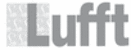
Códigos do produto
8120.TFF
Operating Instructions OPUS20E For external sensors
5
EN
No values are displayed in any of the three lines that normally display measure-
ments. Up to a total of 20 measurement channels, which have all been previously
selected using the SmartGraph software, can be saved into the measurement
memory. The message “REC” (data logging active) appears where the saved
measurement values are normally displayed.
ments. Up to a total of 20 measurement channels, which have all been previously
selected using the SmartGraph software, can be saved into the measurement
memory. The message “REC” (data logging active) appears where the saved
measurement values are normally displayed.
6.2.2. Network Function (M51)
If the data logger is connected to a local network and the network function is ac-
tive, then the software can be configured and the data can be read out from the
data logger via this network.
tive, then the software can be configured and the data can be read out from the
data logger via this network.
A signal transmitted by the data logger via UDP enables the SmartGraph soft-
ware to find the data logger in the local network automatically.
ware to find the data logger in the local network automatically.
When the data logger is connected to the network for the first time (add network
device), you may have to use the SmartGraph software to adapt the data logger
network settings to conform with the existing network configuration. The factory
setting is DHCP.
device), you may have to use the SmartGraph software to adapt the data logger
network settings to conform with the existing network configuration. The factory
setting is DHCP.
You will find more detailed information on the software in the software
manual which you can call up using the Help function of your SmartGraph
software.
manual which you can call up using the Help function of your SmartGraph
software.
The professional version of the SmartGraph software also allows you to call up
and log current measurements and measurement values that have been saved
in the data logger at random intervals via the network.
and log current measurements and measurement values that have been saved
in the data logger at random intervals via the network.
Use and Power Supply in Network Operation
If you intend to use the network card over a longer period, the data logger must
be mounted on a wall.
be mounted on a wall.
The data logger consumes more power when the integrated network card is used.
When the network function has been activated, the data logger checks the net-
work status automatically at regular intervals.
work status automatically at regular intervals.
If an active local network cannot be identified, the data logger deactivates the
network function independently after 12 minutes.
network function independently after 12 minutes.
There is also an optionally available PoE model. This model can be powered
directly from the mains.
directly from the mains.
6.2.3. Factory Setting (M52)
6.2.4. Acoustic Function (M53)
The data logger has an acoustic signal which can be turned on or off by
activating or deactivating the acoustic function. A symbol appears on the display
when the acoustic function is activated.
activating or deactivating the acoustic function. A symbol appears on the display
when the acoustic function is activated.
Select network function M51
Display example of the network function M51
This function allows you to reset all
the settings of your device to the fac-
tory settings.
the settings of your device to the fac-
tory settings.
Select reset function M52
6.2.1. The Four Operating Modes
Operating mode M1
The logging function is inactive. The word “OFF” appears in measurement value
line 1. The “STOP” symbol is active.
line 1. The “STOP” symbol is active.
In this mode (data logger factory setting), the energy consumption is low, because
there are not yet any measurement values which could be called up or displayed.
there are not yet any measurement values which could be called up or displayed.
Operating Mode M2
The measuring function is active. The measurement values that were configured
using the SmartGraph software are displayed in all three measurement value
lines together with the previously selected sampling rate.
using the SmartGraph software are displayed in all three measurement value
lines together with the previously selected sampling rate.
The logging function is not active in this operating mode. The displayed values
are not saved into the memory. The word “STOP” (data logging inactive) appears
where the saved measurement values are normally displayed.
are not saved into the memory. The word “STOP” (data logging inactive) appears
where the saved measurement values are normally displayed.
Operating Mode M3
The measuring and logging functions are active. The measurement values that
were configured using the SmartGraph software are displayed in all three meas-
urement value lines together with the previously selected sampling rate.
were configured using the SmartGraph software are displayed in all three meas-
urement value lines together with the previously selected sampling rate.
In addition a total of 20 measurement channels that have all been previously se-
lected using the SmartGraph software can be saved into the measurement
memory. The message “REC” (data logging active) appears where the saved
measurement values are normally displayed.
lected using the SmartGraph software can be saved into the measurement
memory. The message “REC” (data logging active) appears where the saved
measurement values are normally displayed.
Operating Mode M4
The measuring and logging functions are active.
The display is deactivated.
The display is deactivated.
Select operating mode M1
Display operating mode M1
Select operating mode M2
Display example for operating mode M2
Select operating mode M3
Display example for operating mode M3
Select operating mode M4
Display operating mode M4