Справочник Пользователя для Marmitek Control Anywhere 09665
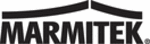
Модели
09665
15
EASYTOUCH 35
8. You can now press up to 3 keys (a minimum of 1 key must be pressed) for the
second set of data. Use the "SCREEN" Key to toggle the screen keys displayed – this
counts as a keypress. When 3 keys are entered you will automatically continue to
Step 8. If less than 3 keys are required then press the Setup key and go directly to
Step 8.
counts as a keypress. When 3 keys are entered you will automatically continue to
Step 8. If less than 3 keys are required then press the Setup key and go directly to
Step 8.
9. Display will return to the Main Setup Screen. Channel Toggle "P<P" setting routine
now complete. Press and release the Touchscreen "EXIT" key to return to normal
operation.
operation.
10. To activate the Channel-Toggle function, press and release the Touchscreen "P<P" key
repeatedly to alternate between the two sets of data you entered.
10 Setting Key Labels:
You can select which keys are shown or "hidden" in the display for each of the Device
Modes. You can select any Touchscreen key for change except for the SCREEN, SLEEP,
SEARCH and P<P keys.
Modes. You can select any Touchscreen key for change except for the SCREEN, SLEEP,
SEARCH and P<P keys.
1.
Activate your ET35 remote by touching the screen.
2. Press and hold Setup key until the LED remains on (this occurs after approximately 2-3
seconds) and display shows the Main Setup Screen.
3. Release Setup key.
4. Press and release the Touchscreen "SCREEN" Key.
5. Display will show the Mode Setup Screen. Press and release desired Mode key (TV,
VCR, SAT, etc.) on the rubber keypad.
6. Display will show the SCREEN Setup Screen. This screen comprises the current screen
labels for the Mode plus the SETUP and SCREEN Touchscreen labels will be shown.
You can now press any of the Touchscreen panel keys within the current Mode to
select the individual key label display required. Use the "SCREEN" Key to toggle the
screen keys displayed. To Exit pressing the Setup or Mute keys will save changed key
label selections and display returns to the Main Setup Screen. If you want to edit
another Mode’s key labels then press the other Mode key - the Mode you were in is
saved and display changes to the new Mode for any Label changes.
You can now press any of the Touchscreen panel keys within the current Mode to
select the individual key label display required. Use the "SCREEN" Key to toggle the
screen keys displayed. To Exit pressing the Setup or Mute keys will save changed key
label selections and display returns to the Main Setup Screen. If you want to edit
another Mode’s key labels then press the other Mode key - the Mode you were in is
saved and display changes to the new Mode for any Label changes.
7. Key Label change routine now complete. Press and release the Touchscreen "EXIT"
key to return to normal operation.
Notes:
1. To reset the displayed Modes key labels back to their Default settings, press and hold
the current Mode key for approximately 3 seconds at Step 4 above until the Main
Setup Screen is shown.
Setup Screen is shown.
2. These labels are not displayed as part of the Key Label change routine – "SLEEP",
"SETUP", "MACRO", "LEARN", "P<P", "KEY?" and "SEARCH".
ENGLISH
20055_20061108_UG_EasyTouch_35_touchscreen_remote 09-11-2006 10:22 Pagina 15