Справочник Пользователя для Leitz Icon 70010000
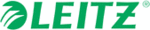
Модели
70010000
Leitz Icon Printer User Guide
Getting Started
7
Connecting the Printer Using Your Wireless Network
Connecting the printer to your computer using your wireless network is a two-step process.
1.
Connect the printer to your wireless network.
2.
Add the printer to your computer.
Connecting the Printer to Your Wireless Network
You can connect the printer to your wireless network using WPS (Wi-Fi Protected Setup) or the Leitz Icon Control Panel.
Connecting the Printer Using WPS
You can quickly connect the printer to your wireless network using WPS.
1.
Press the WPS button located on the back of the printer.
The Wireless status light begins to blink.
The Wireless status light begins to blink.
2.
Within two minutes, press the WPS button on your router.
Refer to the router documentation for instructions on locating the WPS button.
Refer to the router documentation for instructions on locating the WPS button.
When the printer is connected to your wireless network, the Wireless status light stops blinking and turns solid green.
Connecting the Printer Using the Leitz Icon Control Panel
The Leitz Icon printer includes a built-in web server. The web server appears in your web browser as the Leitz Icon Control
Panel. If your router does not support WPS or if you have trouble connecting your printer to your wireless network using
WPS, you can use the Leitz Icon Control Panel to connect the printer to your wireless network.
Panel. If your router does not support WPS or if you have trouble connecting your printer to your wireless network using
WPS, you can use the Leitz Icon Control Panel to connect the printer to your wireless network.
1.
On your computer, search for available wireless networks.
For information on searching for wireless networks, see the documentation for your computer.
For information on searching for wireless networks, see the documentation for your computer.
2.
From the list of available networks, select ICON_xxyyzz, where xxyyzz is a combination of letters and numbers that
uniquely identify your printer from other Icon printers in the area.
uniquely identify your printer from other Icon printers in the area.
3.
Click Join or Connect.
4.
Once connected, start a web browser on your computer.
5.
In the address bar, type 192.168.1.1 and then press Enter.
6.
Enter your user name and password in the User name and Password boxes.
The default user name and password are as follows.
The default user name and password are as follows.
User name: Admin
Password: password
Password: password
Changing the user name and password is recommended. See the Changing the User Name and Password on
page 13 for information on changing the user name and password.
page 13 for information on changing the user name and password.
7.
Click OK.
The Printer Setup Wizard starts.
The Printer Setup Wizard starts.
8.
Follow the instructions in the Printer Setup Wizard to connect the printer to your wireless network.
NOTE
To connect your printer to your wireless network using WPS, you must use a router with WPS support.
WPS button