Ideal Networks SignalTEK IICable length meter, R156000 用户手册
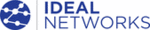
产品代码
R156000
156810 Iss 2
SignalTEK II
Page 32
User Guide
Managing Jobs
Select one of the icons from the Job List screen to manage Jobs as follows:
Create a new Job. Up to five Jobs can be stored. Data entry fields are:
Prefix. Enter an alphanumeric string which will be prefixed to all Results stored
under the new Job.
under the new Job.
Job. Enter an alphanumeric string which will be the title of the new Job. For
example, your customer’s name.
example, your customer’s name.
Customer details. Fields are provided for
– Company, Address, City, State, ZIP,
Phone No.
When a new Job is created it automatically becomes the Active Job.
Amend any details of an existing Job. Press the soft key APPLY (F2) to save the
changes.
changes.
Delete a Job and all its associated Results. When DELETE is selected, the dialogue
‘Are you sure you want to delete ‘Job’ will appear.
‘Are you sure you want to delete ‘Job’ will appear.
ONCE DELETED
,
A JOB CANNOT BE RESTORED
Selects the Job to be currently active. All test results are saved to the active Job. Full
details of this function are described on page 31.
details of this function are described on page 31.
When selected, the display will show the Results screen. The Results are shown as a
list and can be viewed, deleted or exported to a USB key. The soft key SHOW (F2)
toggles between Status (pass/fail), and the Date and Time that the test was saved.
list and can be viewed, deleted or exported to a USB key. The soft key SHOW (F2)
toggles between Status (pass/fail), and the Date and Time that the test was saved.
Exports the active Job List to USB. Information on how to generate reports is detailed
below.
below.
To rename an existing test in a particular Job
Highlight the test and press OPTIONS (F1)
Press ENTER to edit the test name, then OK
Press RENAME (F1)
To insert your own logo at the top of the reports
Create a file logo.png (max dimensions 768 x 512 pixels) on a USB key
Insert the USB key
In SETUP/SYSTEM/OWNER, press LOGO (F1)