Ideal Networks SignalTEK IICable length meter, R156000 用户手册
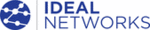
产品代码
R156000
SignalTEK II
156810 Iss 2
User Guide
Page 33
Generating Reports
Reports can be generated using test results exported via a USB key.
To generate a report:
Insert a USB key into the SignalTEK II USB port.
From the home screen select the JOBS icon. The display will show the Job List screen.
Highlight the Job to be exported and press the soft key OPTIONS (F2). The display will show the
Options screen.
Options screen.
Highlight the TO
USB icon and press Enter. The dialogue ‘Result saved to USB’ appears.
Alternatively, an individual Result from a Job may be exported:
Insert a USB key into the SignalTEK II USB port.
From the home screen select the JOBS icon. The display will show the Job List screen.
Highlight the Job required and press ENTER. The display shows all Results contained within the
Job.
Job.
Highlight the Result you require
and press the soft key TO USB (F3). The dialogue ‘Result saved
to USB’ appears.
Test results and statistics are now saved on the USB key and can be viewed as a report on any PC
installed with Microsoft Internet Explorer
installed with Microsoft Internet Explorer
™ version 8, Mozilla Firefox™ version 9 or other suitable browser.
Two files are saved to the USB key, the test results are stored as an XML document and a report template
is stored as an XSLT file. Open the XML document to view the report.
is stored as an XSLT file. Open the XML document to view the report.