Oregon Scientific RA900 用户手册
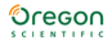
5
EN
UPLOAD DATA ONTO MOBILE DEVICE
You could upload data from the watch onto the application.
1. In
CONNECT mode, press top (1) button to enter and toggle middle (2) button to enter upload memory display.
2. Press top (
1) button to enter for selecting an exercise profile, toggle middle (2) button to select your desired profile, then press top (1) button to start uploading.
3. Tap
CONNECT WITH WATCH on the mobile device to initiate synchronization while pressing top (1) button again on the watch. Done displays on the watch until
successfully connect and upload.
NOTE
If the connection is failed, the watch automatically attempts to synchronize again.
SCREEN MESSAGE
Synchronization in progress
Synchronization successful
Synchronization failed. Watch attempts to synchronize again.
no memory
There is no data in the watch.
pls change
batt.for
update
The watch battery is low and needs to be replaced
UPDATE SYSTEM
You could update the watch to an advanced system that Oregon Scientific offers in the future through the application, if applicable.
In the application, you can be noticed in
In the application, you can be noticed in
INFO page by a message popped up, or browsing NEW VERSION AVAILABLE! at the
below of the page.
1. In
CONNECT mode, press top (1) button to enter and toggle middle (2) button to enter update system display.
2. Toggle top (
1) button to enter below screens in order. The current watch system will be erased after your confirmation.
NOTE
If the system updating fails,
Failed displays, and the screen goes back to start system update for your next trial.
NOTE
In
INFO page, you can browse the WATCH ID, VERSION and LAST SYNC TIME.
SOLUTION
Without the phone application “Ssmart”, once you accidentally press the wrong button while updating
����
��������
SYNC
Searching for watch
the system on the watch, please follow the steps below to resume the updates.
1. Remove the battery from the compartment and wait for at least 15 seconds before re-installation.
2. Return the battery to the compartment. Make sure the battery should have enough energy;
otherwise please insert a new battery instead of the original one.
3. Secure the lid by using the coin to make the lid back into the place.
start system update displays
on the screen.
4. Start your phone with the application “Ssmart”.
5. Tap on
to enter
SYNC page.
6. Tap on
CONNECT WITH WATCH, and then press the top (1) button on the watch. system update
and
please wait display on the screen.
7. The watch and the application begin to synchronize and the system starts updating. Once the watch
completes updating, the screen turns off for about 1 minute, then goes back to the idle time mode.
SENSOR SETUP
With different sensor devices paired with the watch, the watch can be maximized to the highest performance for your exercise target, including chest belt and bike pod
(purchased separately). You can add a sensor before or after downloading exercise profiles.
(purchased separately). You can add a sensor before or after downloading exercise profiles.