Humax C41-500 User Manual
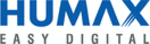
106
DIRECTV
®
HD
DVR
RECEIVER
USER
GUIDE
Your TV displays a blue, black, gray or snowy screen.
Possible Causes:
Your TV and/or your receiver are not powered on.
The DIRECTV
The DIRECTV
®
Receiver and most TVs and VCRs let you toggle between different video sources. Your TV may be on a different
input source than what you are trying to view.
Your TV may not support the selected HD resolution from your receiver.
Solution:
Check that the DIRECTV
®
Receiver and TV are both powered on.
If you don’t see the your DIRECTV picture, verify the input your TV is on by turning the TV on and off. Most TVs display the input
in the upper right- or left-hand corner. If the input is set to something other than your DIRECTV receiver, toggle through the
inputs with the “input” button on the DIRECTV remote (if programmed) or TV remote until you get your picture. (If the DIRECTV
remote is not working for the TV it may need to be programmed.)
If the TV remote is not available:
Find the Input or Source button on your TV and press it. It may be on the front panel, sides, bottom, or top edges of your TV.
Slowly set the TV to each input option, one at a time. Sometimes it takes a second or two for the input to switch, so don’t
proceed too quickly.
Set the TV to whichever input gives a picture.
If you see a snowy screen and are using a coax connection to connect to the TV, make sure your TV is on channel 3 or 4.
Press the TV/VCR button on the VCR remote or on the VCR’s front panel.
If problems persist, turn off all equipment connected to your TV, wait a few minutes, then turn the DIRECTV
Press the TV/VCR button on the VCR remote or on the VCR’s front panel.
If problems persist, turn off all equipment connected to your TV, wait a few minutes, then turn the DIRECTV
®
Receiver back on.
Check your connections and cables.