Meilhaus Electronic Mile House El.MML USB MEAS/switch RedLab® 1008 Hoja De Datos
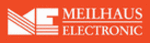
Los códigos de productos
RedLab® 1008
miniLAB 1008 User's Guide
Installing the miniLAB 1008
To install SoftWIRE MCC DAQ Components or SoftWIRE MCC DAQ Controls,
follow the procedure below.
follow the procedure below.
1. Click on the
SoftWIRE DAQ Components
button.
A
SoftWIRE DAQ Components Installation
dialog opens.
2.
3.
1.
Click to select either
SoftWIRE MCC DAQ Components for VS .NET
, or
SoftWIRE
MCC DAQ Controls for VB6
, and click on the
Install
button.
Follow the installation instructions as prompted.
Setting up the miniLAB 1008 with InstaCal
Use InstaCal to configure the number of analog input channels (eight single-ended or
four differential) on the miniLAB 1008, and also to change the custom serial number.
four differential) on the miniLAB 1008, and also to change the custom serial number.
Adding the miniLAB 1008 to the InstaCal configuration file
To run InstaCal and add the miniLAB 1008 to its configuration file, follow these steps.
Click on
Start > Measurement Computing > InstaCal
to launch InstaCal.
A
Plug and Play Board Detection
dialog opens in front of the
InstaCal
main form.
The
Plug and Play Board Detection
dialog lists the miniLAB 1008, and only
opens when you first install or if you reinstall the miniLAB 1008.
2-9