Analog Devices AD7265 Evaluation Board EVAL-AD7265EDZ EVAL-AD7265EDZ Scheda Tecnica
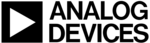
Codici prodotto
EVAL-AD7265EDZ
EVAL-AD7265/AD7266
Rev. 0 | Page 14 of 24
EVALUATION BOARD SOFTWARE
INSTALLING THE SOFTWARE
The EVAL-AD7265/AD7266 evaluation kit includes self-installing
software on a CD-ROM for controlling and evaluating the
performance of the AD7265/AD7266 when it is operated with
the EVAL-CED1Z board. The software is compatible with
Windows® 2000/XP®. If the setup file does not run automati-
cally, setup.exe can be run from the CD-ROM.
When the CD is inserted into the PC, an installation program
automatically begins. This program installs the evaluation
software. The user interface on the PC is a dedicated program
written especially for the AD7265/AD7266 when operating
with the EVAL-CED1Z board.
Install the software before the USB cable is connected between
the EVAL-CED1Z and the PC. This ensures that the appropriate
USB driver files have been properly installed before the EVAL-
CED1Z is connected to the PC.
When the software is run for the first time with the EVAL-CED1Z
connected to the PC, the PC automatically finds the new device
and identifies it. Follow the onscreen instructions that appear
automatically. This installs the drivers for the EVAL-CED1Z on
the PC. If an error appears onscreen when the software is first
opened, then the PC is not recognizing the USB device. To
correct this error,
1. Right-click the My Computer icon, then select Properties.
software on a CD-ROM for controlling and evaluating the
performance of the AD7265/AD7266 when it is operated with
the EVAL-CED1Z board. The software is compatible with
Windows® 2000/XP®. If the setup file does not run automati-
cally, setup.exe can be run from the CD-ROM.
When the CD is inserted into the PC, an installation program
automatically begins. This program installs the evaluation
software. The user interface on the PC is a dedicated program
written especially for the AD7265/AD7266 when operating
with the EVAL-CED1Z board.
Install the software before the USB cable is connected between
the EVAL-CED1Z and the PC. This ensures that the appropriate
USB driver files have been properly installed before the EVAL-
CED1Z is connected to the PC.
When the software is run for the first time with the EVAL-CED1Z
connected to the PC, the PC automatically finds the new device
and identifies it. Follow the onscreen instructions that appear
automatically. This installs the drivers for the EVAL-CED1Z on
the PC. If an error appears onscreen when the software is first
opened, then the PC is not recognizing the USB device. To
correct this error,
1. Right-click the My Computer icon, then select Properties.
When the System Properties window opens, select the
Hardware tab.
Hardware tab.
2. Click Device Manager in the Hardware Tab of the System
Properties window.
3. Examine the devices listed under the Universal Serial Bus
Controller heading.
4. If an unknown device is listed, right-click this option and
select Update Driver.
The New Hardware Wizard runs twice. Under ADI
Development Tools, the hardware is listed as ADI Converter
Evaluation and Development Board (WF).
The New Hardware Wizard runs twice. Under ADI
Development Tools, the hardware is listed as ADI Converter
Evaluation and Development Board (WF).
5. Reboot your PC.
SETTING UP THE EVAL-CED1Z
This section describes how the evaluation board, the
EVAL-CED1Z, and the software should be set up to begin
using the complete system.
1. Install the AD7265/AD7266 evaluation board software.
2. Connect the EVAL-CED1Z and the evaluation board
EVAL-CED1Z, and the software should be set up to begin
using the complete system.
1. Install the AD7265/AD7266 evaluation board software.
2. Connect the EVAL-CED1Z and the evaluation board
together via the 96-way connector. Apply power to the
EVAL-CED1Z via the provided 7 V, 15 W power supply.
At this stage, the green LED labeled Power on the
EVAL-CED1Z should light up, which indicates that
the EVAL-CED1Z is receiving power.
EVAL-CED1Z via the provided 7 V, 15 W power supply.
At this stage, the green LED labeled Power on the
EVAL-CED1Z should light up, which indicates that
the EVAL-CED1Z is receiving power.
3. Connect the USB cable between the PC and the
EVAL-CED1Z. A green LED positioned beside the USB
connector on the EVAL-CED1Z lights up, indicating that
the USB connection has been established.
connector on the EVAL-CED1Z lights up, indicating that
the USB connection has been established.
4. The EVAL-AD7265/AD7266 are detected. Proceed through
any dialog boxes that may appear (use the recommended
options) to finalize the installation.
options) to finalize the installation.
5. Start the EVAL-AD7265/AD7266 software.
The FPGA on the EVAL-CED1Z is automatically programmed
when the software is opened. The two red LEDs (D14 and D15)
on the EVAL-CED1Z now light up. This indicates that the
EVAL-CED1Z is functional and ready to receive instructions.
The FPGA on the EVAL-CED1Z is automatically programmed
when the software is opened. The two red LEDs (D14 and D15)
on the EVAL-CED1Z now light up. This indicates that the
EVAL-CED1Z is functional and ready to receive instructions.