Analog Devices AD7265 Evaluation Board EVAL-AD7265EDZ EVAL-AD7265EDZ Scheda Tecnica
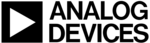
Codici prodotto
EVAL-AD7265EDZ
EVAL-AD7265/AD7266
Rev. 0 | Page 16 of 24
USING THE SOFTWARE
Menu Bar
The menu bar consists of the following menus: File, Edit,
Operate, Tools, Window, and Help.
Operate, Tools, Window, and Help.
Part Information Panel
The Part Information panel allows you to select the following
configuration options:
• The part number box allows you to select the part being
configuration options:
• The part number box allows you to select the part being
tested by typing in the appropriate part number, either
AD7265 or AD7266.
AD7265 or AD7266.
• Sampling Rate allows you to set the sampling frequency.
The maximum sampling frequency supported by the
EVAL-AD7265/AD7266 is 1.4 MSPS for the AD7266 and
1 MSPS for the AD7265.
EVAL-AD7265/AD7266 is 1.4 MSPS for the AD7266 and
1 MSPS for the AD7265.
• Input Mode allows you to select from single-ended,
differential, or pseudodifferential mode.
• Input Channel Selection allows you to select the pair of
channels for conversion. This channel selection option
must be used in conjunction with LK24 on the board.
Alternatively, LK22, LK23, and LK24 can be used instead
to select the channels for conversion in the hardware, in
which case this option is not used.
must be used in conjunction with LK24 on the board.
Alternatively, LK22, LK23, and LK24 can be used instead
to select the channels for conversion in the hardware, in
which case this option is not used.
• Voltage Span allows you to select between 0 V to V
REF
and
0 V to 2 V
REF
mode of operation.
The Part Information tab also provides the following
information:
• Resolution. The software automatically sets the resolution
information:
• Resolution. The software automatically sets the resolution
at 12 bits.
• Data Format. The software automatically sets the data
output format to straight binary or twos complement.
The Part Information tab also includes a Busy status indicator
that lights when the evaluation board is busy, and an Exit
button that allows you to quit the program.
that lights when the evaluation board is busy, and an Exit
button that allows you to quit the program.
Data Capture Tab
In the Data Capture tab, you can select the number of samples
to be captured from the # Samples drop-down box. The default
number of samples is 4096; you are free to change this as
required. The desired display option is selected by clicking one
of the Waveform, Histogram, or FFT tabs.
to be captured from the # Samples drop-down box. The default
number of samples is 4096; you are free to change this as
required. The desired display option is selected by clicking one
of the Waveform, Histogram, or FFT tabs.
Waveform Tab
The Waveform subtab displays a digital storage oscilloscope
(DSO) that allows you to display a waveform. When samples are
uploaded from the EVAL-CED1Z board, they are displayed
here. The samples are displayed as integer code values.
At the bottom left of the graph are the zoom options. These
allow you to zoom in and out for a closer look at a sample, if
required. The Waveform Analysis section, which is located
beneath the waveform graph, contains information about the
(DSO) that allows you to display a waveform. When samples are
uploaded from the EVAL-CED1Z board, they are displayed
here. The samples are displayed as integer code values.
At the bottom left of the graph are the zoom options. These
allow you to zoom in and out for a closer look at a sample, if
required. The Waveform Analysis section, which is located
beneath the waveform graph, contains information about the
samples taken, for example, the minimum/maximum position
or velocity, the spread, the standard deviation, and the mean.
The waveform graph displays the information for both ADC A
and ADC B, or either ADC as desired. Two buttons located on
the bottom right-hand side of the graph, labeled ADC A
ON/OFF and ADC B ON/OFF are used to select which ADC’s
data is displayed. An indicator, located on the top right-hand
corner of the graph, shows what color graph represents each
ADC when the data from both ADCs is displayed.
or velocity, the spread, the standard deviation, and the mean.
The waveform graph displays the information for both ADC A
and ADC B, or either ADC as desired. Two buttons located on
the bottom right-hand side of the graph, labeled ADC A
ON/OFF and ADC B ON/OFF are used to select which ADC’s
data is displayed. An indicator, located on the top right-hand
corner of the graph, shows what color graph represents each
ADC when the data from both ADCs is displayed.
Histogram Tab
The Histogram tab displays a histogram of the captured ADC
codes. It can be used to give an indication of the ADC’s perfor-
mance in response to dc inputs. The Histogram Analysis
section contains information about the samples taken, for
example, maximum and minimum codes captured.
codes. It can be used to give an indication of the ADC’s perfor-
mance in response to dc inputs. The Histogram Analysis
section contains information about the samples taken, for
example, maximum and minimum codes captured.
FFT Tab
This tab displays a fast Fourier transform (FFT) plot. The FFT
is typically used for examining the ADC’s performance in the
frequency domain. The Spectrum Analysis section contains
information about the samples taken, for example, ac specifica-
tions. You can choose whether to display the information for
ADC A, or ADC B, or both in the window using the ADC A
ON/OFF and ADC B ON/OFF buttons, as explained in the
Waveform Tab section.
is typically used for examining the ADC’s performance in the
frequency domain. The Spectrum Analysis section contains
information about the samples taken, for example, ac specifica-
tions. You can choose whether to display the information for
ADC A, or ADC B, or both in the window using the ADC A
ON/OFF and ADC B ON/OFF buttons, as explained in the
Waveform Tab section.
Summary Tab
This tab shows a summary of the information displayed in each
of the discrete tabs; that is, the waveform, histogram and FFT plots.
of the discrete tabs; that is, the waveform, histogram and FFT plots.
Linearity Tab
In the Linearity tab, you can select the number of hits per code
to be captured for the linearity analysis. The desired display option
is selected by clicking the Histogram, INL, DNL, or Summary
tabs. To initiate the data collection, click the Get Linearity Data
button. The data collection and analysis takes a few seconds to
complete. The greater the number of hits per code selected, the
longer the analysis takes.
to be captured for the linearity analysis. The desired display option
is selected by clicking the Histogram, INL, DNL, or Summary
tabs. To initiate the data collection, click the Get Linearity Data
button. The data collection and analysis takes a few seconds to
complete. The greater the number of hits per code selected, the
longer the analysis takes.
Histogram Tab
The Histogram tab displays a histogram of the captured ADC
codes. It can be used to give an indication of the ADC’s perfor-
mance in response to dc inputs. The Histogram Analysis
section contains information about the samples taken, for
example, maximum and minimum codes captured.
codes. It can be used to give an indication of the ADC’s perfor-
mance in response to dc inputs. The Histogram Analysis
section contains information about the samples taken, for
example, maximum and minimum codes captured.
INL Tab
The INL tab displays an INL plot for the AD7266 or AD7265.
This plot can be used to examine the dc performance of the
ADC. The Linearity Analysis section contains information
on the maximum and minimum INL error and the code at
which this error occurred. It also shows the total number of
hits per code and the number of samples taken.
This plot can be used to examine the dc performance of the
ADC. The Linearity Analysis section contains information
on the maximum and minimum INL error and the code at
which this error occurred. It also shows the total number of
hits per code and the number of samples taken.