Analog Devices AD7265 Evaluation Board EVAL-AD7265EDZ EVAL-AD7265EDZ Scheda Tecnica
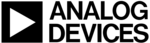
Codici prodotto
EVAL-AD7265EDZ
EVAL-AD7265/AD7266
Rev. 0 | Page 15 of 24
SOFTWARE OPERATION
With the hardware set up, you can now use the software to
control the EVAL-CED1Z and the AD7266 or AD7265
evaluation board. To launch the software, from the Analog
Devices menu, select the AD7266/AD7265 submenu, and then
click the AD7266/AD7265 icon.
Figure 3 displays the main window that is opened. If an error
message appears, click OK and restart the application after
checking the connection between the adapter board and the
USB port on the PC. Also check that the USB device is
identified by the Device Manager as detailed in the Installing
the Software Section.
control the EVAL-CED1Z and the AD7266 or AD7265
evaluation board. To launch the software, from the Analog
Devices menu, select the AD7266/AD7265 submenu, and then
click the AD7266/AD7265 icon.
Figure 3 displays the main window that is opened. If an error
message appears, click OK and restart the application after
checking the connection between the adapter board and the
USB port on the PC. Also check that the USB device is
identified by the Device Manager as detailed in the Installing
the Software Section.
The software that controls the EVAL-CED1Z and, therefore, the
AD7265/AD7266 evaluation board, has two main windows.
Figure 3 shows the window that appears when the software is
run. The main function of this window is to allow you to read a
predetermined number of samples from the evaluation board and
display them in both the time and frequency domain. The window
can be divided into three main sections: Part Information,
Data Capture, and Linearity. The menu bar is located at the top
portion of the window, with the Part Information panel on the
left-hand side of the window. The Data Capture and Linearity
tabs are in the center. The Data Capture tab consists of four
subtabs: Waveform, Histogram, FFT, and Summary. The
Linearity tab, which enables you to generate a linearity plot for
the device, consists of three subtabs: Histogram, INL, and DNL.
AD7265/AD7266 evaluation board, has two main windows.
Figure 3 shows the window that appears when the software is
run. The main function of this window is to allow you to read a
predetermined number of samples from the evaluation board and
display them in both the time and frequency domain. The window
can be divided into three main sections: Part Information,
Data Capture, and Linearity. The menu bar is located at the top
portion of the window, with the Part Information panel on the
left-hand side of the window. The Data Capture and Linearity
tabs are in the center. The Data Capture tab consists of four
subtabs: Waveform, Histogram, FFT, and Summary. The
Linearity tab, which enables you to generate a linearity plot for
the device, consists of three subtabs: Histogram, INL, and DNL.
07921-
003
Figure 3. AD7266 Main Window