Humax T9 사용자 설명서
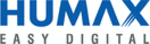
DUT Graphical User Interface
DUT Tool Package
Using the DUT GUI
Confidential
User’s Guide
15
Revision 1.1, 2013-05-06
5
Using the DUT GUI
5.1
Connection Options
On the Basic Operation tab, the connection options are shown. Target IP should be provided. Reconnect and
reboot buttons are available.
Wlan card 0 or 1 can be selected by pressing the desired radio button.
reboot buttons are available.
Wlan card 0 or 1 can be selected by pressing the desired radio button.
5.1.1
dut_cfg.txt Configuration Parameters
Before starting the connection, specific parameters should be checked in dut_cfg.txt file located in C:\Program
Files\Lantiq\DUT
Files\Lantiq\DUT
Reset Hardware Information
Reset_HW_Type0 = 64
//Wlan0 HW type (decimal value)
Reset_HW_Type1 = 49
//Wlan1 HW type (decimal value)
Reset_HW_Revision0 = D
//Wlan0 HW revision (decimal value)
Reset_HW_Revision1 = B
//Wlan1 HW revision (decimal value)
Set here the HW type and revision of your card. When the EEPROM/Flash is empty, DUT will use those values in
order to load the correct progmodels. DUT supports two hardware types for supporting Dual band concurrent
platforms.
order to load the correct progmodels. DUT supports two hardware types for supporting Dual band concurrent
platforms.
Default WLAN index (0/1)
Default_WLAN_Index = 0
// Two Wlan units are supported 0 or 1
This value defines DEFAULT WLAN and may be overridden by Dut_SetWLANindex API call or Wlan card Wlan0
or Wlan1 radio buttons in DUT GUI.
or Wlan1 radio buttons in DUT GUI.
Crystal Frequency Tuning
ENABLE_XTAL_CALIB = 1
1-Read XTAL tuning value from EEPROM/Flash and enable XTAL calibration
0-XTAL calibration is disabled
1-Read XTAL tuning value from EEPROM/Flash and enable XTAL calibration
0-XTAL calibration is disabled
XTAL_CAL_BIAS = 0
// Siward is the default (76)
This is the value of the XTAL bias (7 msb of the register).
The following XTAL Bias values are supported:
XTAL Vendor
XTAL Type
XTAL_CAL_BIAS decimal value
Siward
XTL541300A217002
76
Siward
XTL571100L137002
74
TXC
7M36090001
70
Kyocera
CX32255SBL0FLFA1
79
Table 2
XTAL Bias Values