Справочник Пользователя для Ideal Networks NaviTEK II PLUSCable length meter, R151000
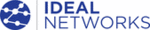
Модели
R151000
NaviTEK II
151810 Iss 1
User Guide
Page 9
Cursor and ENTER keys. The arrowed cursor keys are
intuitively marked to move the highlighted field between all
menu icons, settings fields and drop-down menus
intuitively marked to move the highlighted field between all
menu icons, settings fields and drop-down menus
1
that
appear on the display. ENTER selects the currently
highlighted option.
highlighted option.
Escape key. Returns to previous screen or hides the
options of a drop-down menu. Note that when a value in a
settings field is changed, if the Escape key is pressed before
the soft key ‘APPLY’, the value will not be stored.
options of a drop-down menu. Note that when a value in a
settings field is changed, if the Escape key is pressed before
the soft key ‘APPLY’, the value will not be stored.
Autotest key. Immediately runs pre-stored tests. A new
tester will have factory stored tests in memory. These are
easily changed using the SETUP menu.
tester will have factory stored tests in memory. These are
easily changed using the SETUP menu.
Function keys. F1 to F3 are to select the corresponding
soft keys at the lower edge of the display.
soft keys at the lower edge of the display.
Fig 4
The soft keys appear along the bottom edge of the display. Their function changes and is dependent on
the screen currently shown on the display.
the screen currently shown on the display.
Fig 5
When you navigate to and select a field that requires a
value or text to be entered, such as a customer’s name or a
URL, a QWERTY keyboard will be shown on the display
(Fig 5). All data is entered using the QWERTY keyboard.
Move the key that is highlighted on the keyboard using the
tester’s cursor keys. ENTER selects the currently
highlighted key which will now appear in the text window
directly above the keyboard. Key stroke errors are
corrected using the backspace key ( <
value or text to be entered, such as a customer’s name or a
URL, a QWERTY keyboard will be shown on the display
(Fig 5). All data is entered using the QWERTY keyboard.
Move the key that is highlighted on the keyboard using the
tester’s cursor keys. ENTER selects the currently
highlighted key which will now appear in the text window
directly above the keyboard. Key stroke errors are
corrected using the backspace key ( <
− ). Press the UP
cursor key to move the cursor into the text window for
editing.
editing.
Press the QWERTY
keyboard’s SHIFT key to change the
display from lower to upper case. Press SHIFT a second
time to display symbols and punctuation characters.
time to display symbols and punctuation characters.
When the text or value has been entered, press the soft key
OK (F1). The display will return to the previous screen
which is now populated with the required data. You must
press the soft key APPLY to save the changes.
OK (F1). The display will return to the previous screen
which is now populated with the required data. You must
press the soft key APPLY to save the changes.
1
Only NaviTEK II PLUS and PRO support drop-down menus. For NaviTEK II, to select a value from a
field that offers a list of values, use the LEFT and RIGHT cursor keys. To move to the previous or next
field on the screen use the UP or DOWN cursor keys. ENTER will move to the next field. With all models,
press the soft key APPLY (F2) to save changes.
field on the screen use the UP or DOWN cursor keys. ENTER will move to the next field. With all models,
press the soft key APPLY (F2) to save changes.