Olimex Open Source Hardware Embedded ARM Linux single board computer with Allwinner A10 Cortex-A8 A10-OLINUXINO-LIME A10-OLinuXino-LIME 用户手册
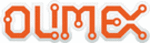
产品代码
A10-OLinuXino-LIME
OLIMEX© 2014
A10-OLinuXino-LIME user's manual
Important: Not all USB ports would be able to provide enough power for the board. Try using
another USB port/USB hub or a cable of higher quality.
another USB port/USB hub or a cable of higher quality.
If you have an LCD display connected to the board or external 2.5'' hard disk then the USB will
NOT be sufficient source of power.
NOT be sufficient source of power.
The best practice is to never count on the mini USB-OTG as a single source of power for the board!
The preferred way of powering the board is via the PWR jack with 5V DC. This would make the
board fully powered and able to power all the peripherals connected to it.
board fully powered and able to power all the peripherals connected to it.
Note that when powering the board from the USB_OTG, the current provided might be insufficient
to also power a bigger LCD connected to the LCD_con. However, this power option is capable of
driving the board when using external display connected to the HDMI connector.
to also power a bigger LCD connected to the LCD_con. However, this power option is capable of
driving the board when using external display connected to the HDMI connector.
The typical consumption of A10-OLinuXino-LIME is between 400mA and 750mA depending on
the current load.
the current load.
If the board has entered power-down state you can bring it back without restart using the
PWR_BUT. The PWR_BUT is also used to start the board when powered from a Li-Po battery on
the battery connector.
PWR_BUT. The PWR_BUT is also used to start the board when powered from a Li-Po battery on
the battery connector.
Sometimes when starting Android it is possible the board to enter battery save mode even before
booting fully. Especially, if you have turned off the board without quick boot mode enabled. In this
case you should press the PWR button for at least 5 seconds which would allow the board to start.
booting fully. Especially, if you have turned off the board without quick boot mode enabled. In this
case you should press the PWR button for at least 5 seconds which would allow the board to start.
For the European customers we sell two power supply adapters, please check chapter 2.2. We also
sell USB OTG to USB type A cables if you lack such.
sell USB OTG to USB type A cables if you lack such.
The default username/password combination for the default Linux image on the SD card (if
purchased) is: root/olimex.
purchased) is: root/olimex.
Note that it is normal that when the board is powered some integrated circuits might appear hotter
than others. This is perfectly normal for some chips – for instance – voltage regulators and the main
processor.
than others. This is perfectly normal for some chips – for instance – voltage regulators and the main
processor.
2.4 Button functions
The bellow three buttons usually are supported under both Android and Debian:
PWR – used to perform software turn off, software turn on; used to turn on board when powered by
battery – has to be held down for at least 5 seconds to perform each action
RESET – used for hardware reset of the board – it is not recommended
RECOVERY – used to wake up the board from sleep
battery – has to be held down for at least 5 seconds to perform each action
RESET – used for hardware reset of the board – it is not recommended
RECOVERY – used to wake up the board from sleep
It is recommended to always make a soft “turn off” of the board. If that is not possible then please
hold PWR button down for a few seconds to “turn off the board”. Then you are free to remove the
power supply. If you disconnect the power supply (either the USB, the battery or the power jack)
before turning off the board you may corrupt your SD card. If you have placed NAND memory you
hold PWR button down for a few seconds to “turn off the board”. Then you are free to remove the
power supply. If you disconnect the power supply (either the USB, the battery or the power jack)
before turning off the board you may corrupt your SD card. If you have placed NAND memory you
Page 10 of 42