Olimex Open Source Hardware Embedded ARM Linux single board computer with Allwinner A10 Cortex-A8 A10-OLINUXINO-LIME A10-OLinuXino-LIME 用户手册
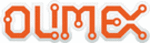
产品代码
A10-OLinuXino-LIME
OLIMEX© 2014
A10-OLinuXino-LIME user's manual
0. 480i
1. 576i
2. 480p
3. 576p
4. 720p50
5. 720p60
6. 1080i50
7. 1080i60
8. 1080p24
9. 1080p50
10. 1080p60
1. 576i
2. 480p
3. 576p
4. 720p50
5. 720p60
6. 1080i50
7. 1080i60
8. 1080p24
9. 1080p50
10. 1080p60
For VGA: (note that the VGA signals are routed to custom 6 pin connector and you need to from
adapter to standard VGA connector, Olimex also sells such adapter cables)
adapter to standard VGA connector, Olimex also sells such adapter cables)
0. 1680×1050
1. 1440×900
2. 1360×768
3. 1280×1024
4. 1024×768
5. 800×600
6. 640×480
7. 1920×1080
8. 1280×720
1. 1440×900
2. 1360×768
3. 1280×1024
4. 1024×768
5. 800×600
6. 640×480
7. 1920×1080
8. 1280×720
2.5 Connecting and calibrating a display
One of the ways to interact with the board is via an external display (with or without touchscreen
component). If you want to use a display for video output from the LIME board the best way is to
use the LCD_CON row of pins.
component). If you want to use a display for video output from the LIME board the best way is to
use the LCD_CON row of pins.
Note that unlike other OLinuXino boards A10-OlinuXino-LIME the row of pins that allows the user
to connect a display has smaller step (0.05''). The corresponding connectors in previous OLinuXino
boards had a step of 0.1''. This means that if you use a display made by OLIMEX, you would need
additional hardware to adapt the pin-step accordingly. You can either make such adapter (or cable)
yourself, following the schematics of the display and the board or purchase it from us.
to connect a display has smaller step (0.05''). The corresponding connectors in previous OLinuXino
boards had a step of 0.1''. This means that if you use a display made by OLIMEX, you would need
additional hardware to adapt the pin-step accordingly. You can either make such adapter (or cable)
yourself, following the schematics of the display and the board or purchase it from us.
You would need two 40 pin cables (CABLE-40-40-10CM and CABLE-IDC40-15cm) that connect
to a small adapter board called A10-OLinuXino-LIME-UEXT. I recommend you to take a look at
the pages of the adapter and the cables even if you decide to make it yourself – there are schematics
available for download.
to a small adapter board called A10-OLinuXino-LIME-UEXT. I recommend you to take a look at
the pages of the adapter and the cables even if you decide to make it yourself – there are schematics
available for download.
2.5.1 Android calibration
Calibrating a display under Android is pretty straightforward from the Android application.
Important: initially the boards are calibrated for a specific display and resolution. If you re-write the
Page 12 of 42