Olimex Open Source Hardware Embedded ARM Linux single board computer with Allwinner A10 Cortex-A8 A10-OLINUXINO-LIME A10-OLinuXino-LIME 用户手册
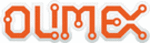
产品代码
A10-OLinuXino-LIME
OLIMEX© 2014
A10-OLinuXino-LIME user's manual
can corrupt the image on the NAND memory.
2.5 Changing the default image resolution
Depending on the display or the screen you want to use with the A10-OlinuXino-LIME, you might
need to apply software changes to the prebuilt Android or Linux image.
need to apply software changes to the prebuilt Android or Linux image.
Generally, this means that you would need to edit the configuration file script.bin and edit the
settings inside. This file is usually located in Script.bin can't be opened in the binary format so you
would need to convert it to .fex file format first. There are ready-to-use tools that convert script.bin
<-> script.fex. Note that script.bin/fex contains configuration settings and definitions not only for
the video output but also for the pin descriptions and names; power setting and much more. If you
really want to modify and customize the default images (to change port functions, port names, to
disable specific peripherals) you would need to be able to edit the script files. Please refer to the
following web page for more information:
settings inside. This file is usually located in Script.bin can't be opened in the binary format so you
would need to convert it to .fex file format first. There are ready-to-use tools that convert script.bin
<-> script.fex. Note that script.bin/fex contains configuration settings and definitions not only for
the video output but also for the pin descriptions and names; power setting and much more. If you
really want to modify and customize the default images (to change port functions, port names, to
disable specific peripherals) you would need to be able to edit the script files. Please refer to the
following web page for more information:
The typical OlinuXino user would not need to edit the files, however.
To ease the process of changing the resolution we have compiled a number of Android images for
the Android users (with hard-coded video output settings). Alternatively, for Debian Linux users, we
have provided a shell script that can be executed in order to set preferred video output and
resolution.
the Android users (with hard-coded video output settings). Alternatively, for Debian Linux users, we
have provided a shell script that can be executed in order to set preferred video output and
resolution.
For Android that you boot from the NAND memory you would need an image suitable for the
specific resolution. Download locations to such images might be found at the wiki article for the
A10 board here:
specific resolution. Download locations to such images might be found at the wiki article for the
A10 board here:
For Linux Debian you would need to execute a shell script to be able to change the resolution. It is
very good idea to use a serial cable for connection to the board from a personal computer since in
this case you are dependent on a video resolution (a cable like USB-SERIAL-CABLE-F). When the
board boots type:
very good idea to use a serial cable for connection to the board from a personal computer since in
this case you are dependent on a video resolution (a cable like USB-SERIAL-CABLE-F). When the
board boots type:
./change_display*
or
./change_display_A10_lime.sh
and choose the resolution and the interface (LCD, HDMI or VGA).
The supported resolutions are listed below.
For LCD:
1. 4.3" (480×272)
2. 7" (800×480)
3. 10" (1024×600)
2. 7" (800×480)
3. 10" (1024×600)
For HDMI:
Page 11 of 42